Workstream uses navigation tools similar to those found in other areas of CCH
Application Menu
The Application menu contains the available actions for CCH  in the upper-left corner of the window to display the menu and view the available options.
in the upper-left corner of the window to display the menu and view the available options.
Ribbon
The ribbon is used throughout CCH
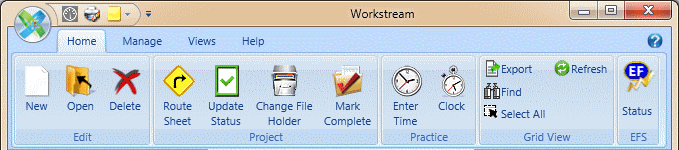
You can control the appearance and functionality of the ribbon with the following features:
- Minimize. You can minimize the ribbon by right-clicking the ribbon and selecting Minimize the Ribbon from the menu or by double-clicking a ribbon tab.
- KeyTips. Each tab on the ribbon and each feature in a ribbon have corresponding keyboard commands. Press the Alt key to display the shortcuts and use your keyboard to execute ribbon commands.
- ScreenTips. A description and, if applicable, a keyboard shortcut displays when you hover your mouse over each ribbon command.
Quick Access Toolbar
The Quick Access Toolbar is located beside the Application button and is used to access frequently used commands, such as a command to open Dashboard.
Click next to the Quick Access Toolbar to display the menu. You can move the toolbar position above or below the ribbon and show or hide the ribbon, depending on your preference.
next to the Quick Access Toolbar to display the menu. You can move the toolbar position above or below the ribbon and show or hide the ribbon, depending on your preference.
See Customizing the Quick Access Toolbar for more information.
Grid Search
The Find command in the Grid View group on the Home tab searches all grid columns for the current grid view. This feature selects the rows containing content that matches your search criteria.
To search all grid columns in the current view for complete or partial criteria, do the following:
- Click
 in the Grid View group on the Home tab to display the Find window.
in the Grid View group on the Home tab to display the Find window. - Enter the complete criteria to search for specific records or partial information to search for similar matches.
- Click Find Next to select the first or next instance of your criteria in the grid. To search for another item, enter new criteria in the Find box and click Find Next.
Views
Views display filtered information about your projects in a grid format. You can use views as a quick way to view information about multiple projects. See Using Views for general information about navigating views.
Workstream provides a number of default views. You can modify these views by changing the view filters and selecting different columns to display. You also can create your own views. Information about adding or modifying views is included in the topic Managing Private Views.
Getting Support
You can directly link to supporting information for and assistance with CCH
- View trending articles. Click any of the links provided to read topical information about the products you use.
- Ask a question. Submit a question or comment by opening a Support case or chat. You can track your case using a link on the Support site or from a link in the email notification that Support sends. You receive another email notification when Support responds to your request.
