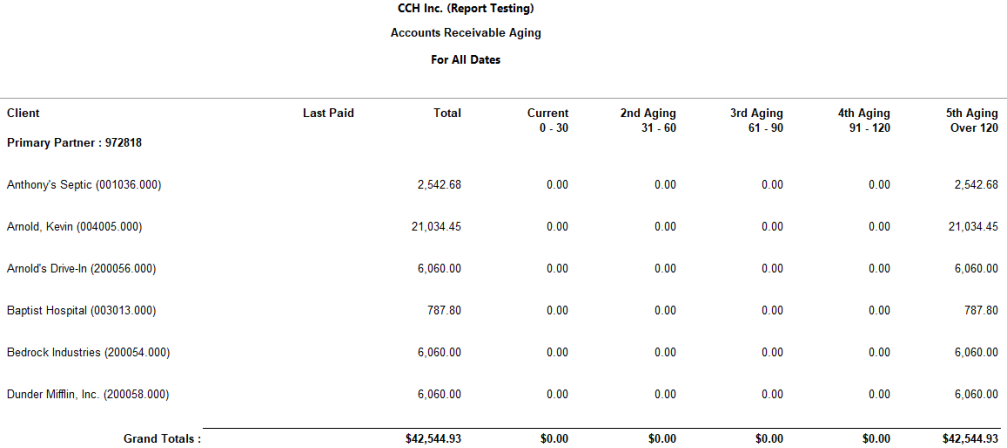Accounts Receivable Aging
The
Two versions of the report are available.
- The standard version allows for extensive customization, filtering, and grouping, but can take a while to generate. You can also add a cover page to this version of the report.
- The optimized version generates quickly, but offers fewer customization options. Basic report options are preset based on common use of the report and cannot be changed. There are also fewer grouping and filtering options than in the standard report. You can identify this version by the word Optimized in the Type column.
The sections below describe the options available in this report.
Permissions Required for this Report
In the staff profile, staff must be assigned to a security group that is granted View functional rights for the following:
- Security group profile > Functional rights > Reports > Shared Library > Shared Views
- Security group profile > Functional rights > Reports > Firm Library > Custom
- Security group profile > Functional rights > Reports > Firm Library > Standard > Firm
- Security group profile > Functional rights > Reports > Firm Library > Standard > Practice
- Security group profile > Functional rights > Reports > Firm Library > <report name>
- Security group profile > Functional rights > Administration Manager > Client Manager > Approved Clients
Foundation Reports that are Comparable
In Practice Management, the comparable report is AR Aging.
Report Options
The following report options and filters are available to determine the report contents.
| Options and Settings | ||
|---|---|---|
| Option | Setting | Description |
| Note: This section does not display in the optimized report. Instead, certain options are applied by default, as indicated in the descriptions below. | ||
|
Hide Details |
Yes/No |
Includes or excludes details of each transaction. If excluded, only the header for each group displays in the report with amounts only for the grand total. To view a summary amount for each group, select to subtotal the group. To view a summary by client without a header and footer, select to group by Client only without a subtotal. For the optimized report, this option is set to Yes. |
|
Include client with transactions and AR balances of $0.00 |
Yes/No |
Includes or excludes clients who have AR activity that sums to 0.00. The report does not include clients with a 0.00 AR balance unless they have AR activity. For the optimized report, this option is set to No. |
|
Include credit balances |
Yes/No |
Includes or excludes clients with an AR credit balance. For the optimized report, this option is set to Yes. |
|
Include clients with a minimum AR balance of… |
Number |
Includes clients with the minimum AR balance that is entered for this option. For the optimized report, this option is not applicable. |
|
Calculate aging for undistributed payments using… |
List |
Determines the date to use for aging of undistributed transactions. The options are undistributed transaction date or oldest unpaid invoice date. For the optimized report, this option is set to Undistributed Transaction Date. |
|
Show client AR limit |
Yes/No |
Includes or excludes client AR limits. For the optimized report, this option is set to No. |
|
Show client last payment date and amount |
Yes/No |
Includes or excludes the last payment date and amount received from clients. To include this detail, you must include a grouping by Client Name, Client ID.Sub ID, or Sort Name. For the optimized report, this option is set to Yes. |
|
Start aging period for minimum AR balance at… |
Number |
Determines the starting period for the balance to qualify for aging. For the optimized report, this option is set to 1. |
|
Set number of days for aging period 1 |
Number |
Determines the number of days in aging period 1. A zero (0) amount excludes the period from the report. For the optimized report, this option is set to 30. |
|
Set number of days for aging period 2 |
Number |
Determines the number of days in aging period 2. A zero (0) amount excludes the period from the report. For the optimized report, this option is set to 30. |
|
Set number of days for aging period 3 |
Number |
Determines the number of days in aging period 3. A zero (0) amount excludes the period from the report. For the optimized report, this option is set to 30. |
|
Set number of days for aging period 4 |
Number |
Determines the number of days in aging period 4. A zero (0) amount excludes the period from the report. For the optimized report, this option is set to 30. |
|
Set number of days for aging period 5 |
Number |
Determines the number of days in aging period 5. A zero (0) amount excludes the period from the report. For the optimized report, this option is set to 0. |
|
Set number of days for aging period 6 |
Number |
Determines the number of days in aging period 6. A zero (0) amount excludes the period from the report. For the optimized report, this option is set to 0. |
|
Set number of days for aging period 7 |
Number |
Determines the number of days in aging period 7. A zero (0) amount excludes the period from the report. For the optimized report, this option is set to 0. |
|
Select to age transactions using… |
List |
Ages transactions based on the type of date selected. The options are transaction date or accounting period date. For the optimized report, this option is set to Transaction Date. |
|
Count Days old of Distributed A/R using… |
List |
Determines how to figure the number of days old for distributed AR. The options are invoice date or transaction date. For the optimized report, this option is set to Invoice Date where Distributed. |
|
Show Client Last Bill Date and Amount |
Yes/No |
Includes or excludes the date and amount of clients' last bill. To include this detail, you must include a grouping by Client Name, Client ID.Sub ID, or Sort Name. For the optimized report, this option is set to No. |
| Show separate finance charge totals | Yes/No |
Includes or excludes the finance charge totals on a separate line. For the optimized report, this option is set to No. |
| Default Filters | ||
|---|---|---|
| Field Name | Operator | Value |
|
Transaction Date |
Between |
First Day of Current Month, Today |
|
Type |
= |
All |
| Optional Filters | ||
|---|---|---|
| Available Fields | ||
|
Accounting Period Date |
Client Name |
Last Paid Date |
|
Applied To |
Client Office* |
Line of Business |
|
AR Limit |
Client Primary Service Type |
Manager* |
|
Business Code |
Client Region |
Posted Date |
|
Client |
Client Sub ID |
Primary Partner* |
|
Client – Principal |
Client Type |
Return Group |
|
Client Bill Manager* |
Document # |
Tax Type |
|
Client Billing Group |
Financial Reporting Client Group |
Transaction Date* |
|
Client Business Unit* |
Last Bill Amount |
Type |
|
Client ID* |
Last Bill Date |
|
|
Client ID.Sub ID* |
Last Paid Amount |
|
| Grouping | ||
| Available Fields | ||
| Note: The options that are available in optimized reports are indicated with an asterisk (*). | ||
|
Business Code |
Client Name | Manager |
| Client | Client Office* | Primary Partner |
| Client– Principal | Client Primary Service Type | Return Group |
| Client Bill Manager* | Client Region | Sort Name* |
| Client Billing Group* | Client Sub ID | Tax Type |
| Client Business Unit | Client Type | Transaction Date |
| Client ID* | Financial Reporting Client Group* | Type |
| Client ID.Sub ID* | Line of Business | |
| Sorting | ||
|---|---|---|
| Available Fields | ||
| Note: The options that are available in optimized reports are indicated with an asterisk (*). | ||
| Amount* | Client* | Type |
| Applied To | Transaction Date | |
Report Fields
The following fields are available for this report. The fields that display and the position of fields are based on the report's settings, grouping, sorting, and filters.
The fields that are available in the optimized report are indicated with an asterisk (*).
| Report Fields | |
|---|---|
| Field | Description |
| Client* | The client name (client ID.sub-ID). |
| Document # | The document number of the related transaction (invoice number). |
| Last Bill | The last billed amount and the billed date. |
| Last Paid* | The last payment amount and the payment date. |
| AR Limit | The client’s AR limit. |
| Type | The type of AR transaction. |
| Date | The date of the AR transaction. |
| Applied To | The invoice number of the associated transaction. |
| Amount | The amount of the AR transaction. |
| Running Balance | The amount of the transaction that is added or subtracted from the previous transaction. |
| Current* | The amount of the transaction that is aged as current (aging period 1 per user selections). |
| 2nd Aging* | The amount of the transaction that is aged as 2nd aging (aging period 2 per user selections). |
| 3rd Aging* | The amount of the transaction that is aged as 3rd aging (aging period 3 per user selections). |
| 4th Aging* | The amount of the transaction that is aged as 4th aging (aging period 4 per user selections). |
| 5th Aging* | The amount of the transaction that is aged as 5th aging (aging period 5 per user selections). |
| 6th Aging | The amount of the transaction that is aged as 6th aging (aging period 6 per user selections). |
| 7th Aging | The amount of the transaction that is aged as 7th aging (aging period 7 per user selections). |
| Days Old | The number of days the transaction is old, which is calculated to the ending date on the report. |
Accounts Receivable Aging Sample Report Excluding Details
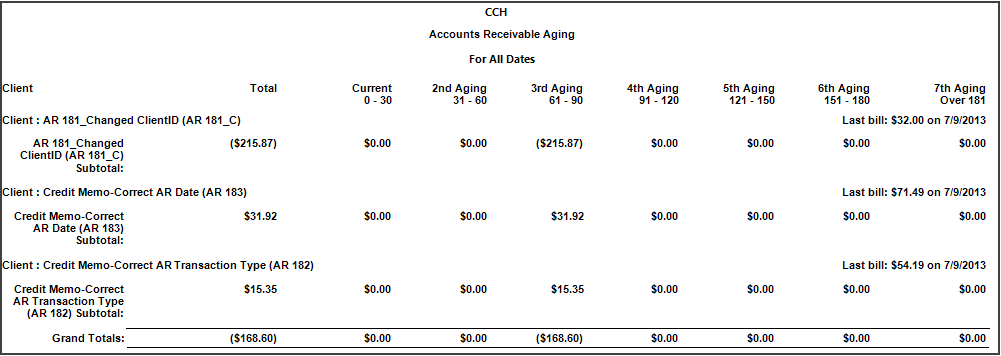
Accounts Receivable Aging Sample Report Including Details
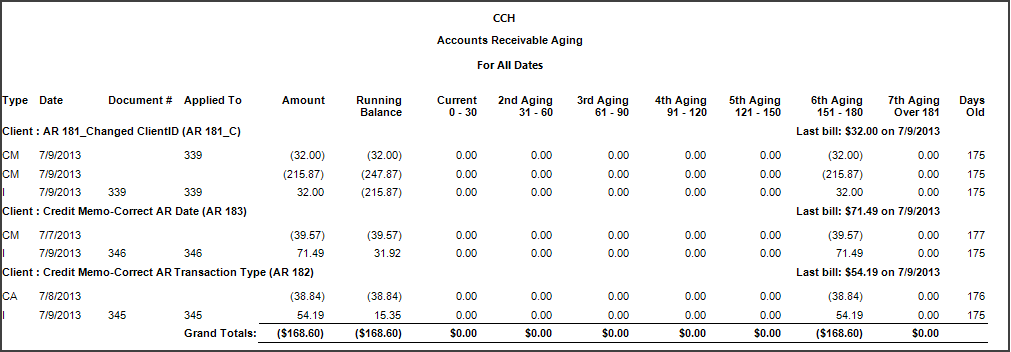
Optimized Accounts Receivable Aging Sample Report