DataScan uses several navigation tools.
Application Menu
The Application menu contains the available actions for the CCH
Ribbon
The ribbon is used throughout CCH
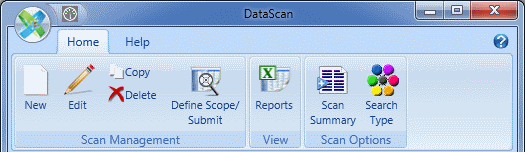
You can control the appearance and functionality of the ribbon with the following features:
- Minimize. You can minimize the ribbon by right-clicking the ribbon and selecting Minimize the Ribbon from the menu or by double-clicking a ribbon tab.
- KeyTips. Each tab on the ribbon and each feature in a ribbon have corresponding keyboard commands. Press the Alt key to display the shortcuts and use your keyboard to execute ribbon commands.
- ScreenTips. A description and, if applicable, a keyboard shortcut displays when you hover your mouse over each ribbon command.
Grid
Scans are listed in the grid. Click any of the column headings to sort the grid by that item.
Note: Grids will only display information you have access rights to view.
Paging
You can move between pages of records using the following controls:
| Component | Description |
|---|---|
 | Click to display the first page of records. |
 | Click to display the previous page. |
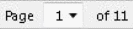 | Select the page number to display from the list. |
 | Click to display the next page. |
 | Click to display the last page of records. |

