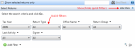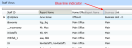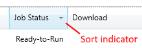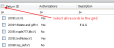Grids are used to view and select tax returns or templates to include in a batch process. Grid data can be changed in various ways. The following table describes grid functions that can be used in Batch Manager.